Create an OpenShift cluster on AWS (ROSA)
Create OpenShift cluster on AWS (ROSA)
- Create account role
rosa create account-roles
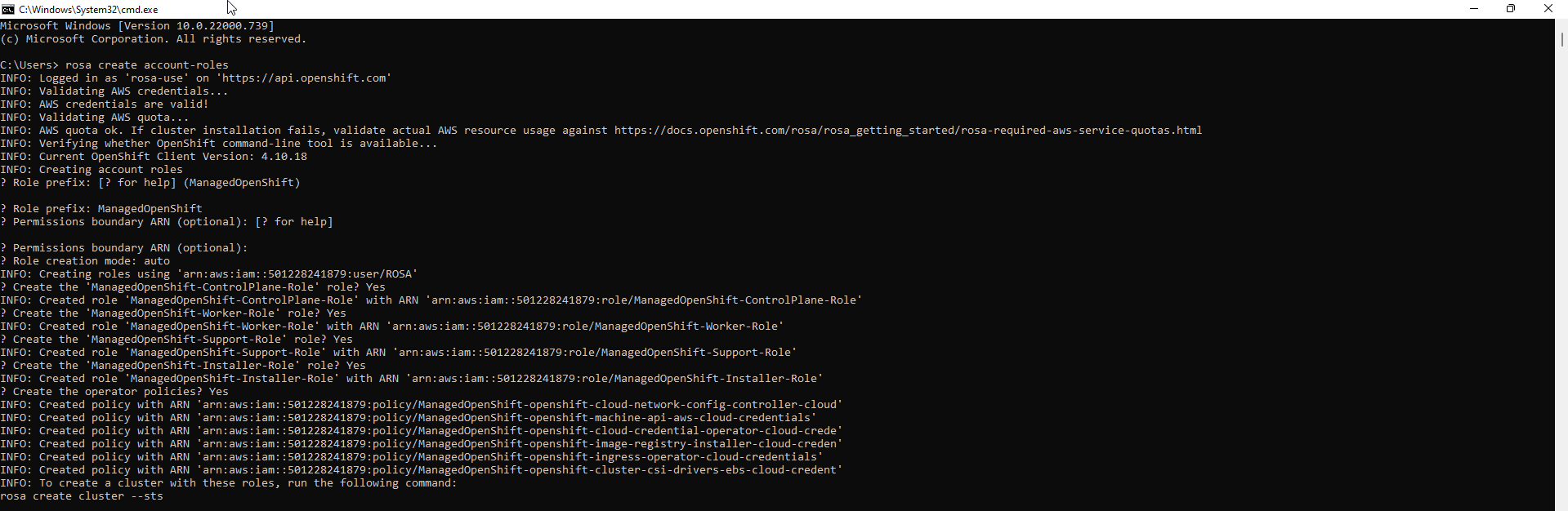
-
Check the created role
- Access to IAM
- Select Roles
- Find ManagedOpenShift roles
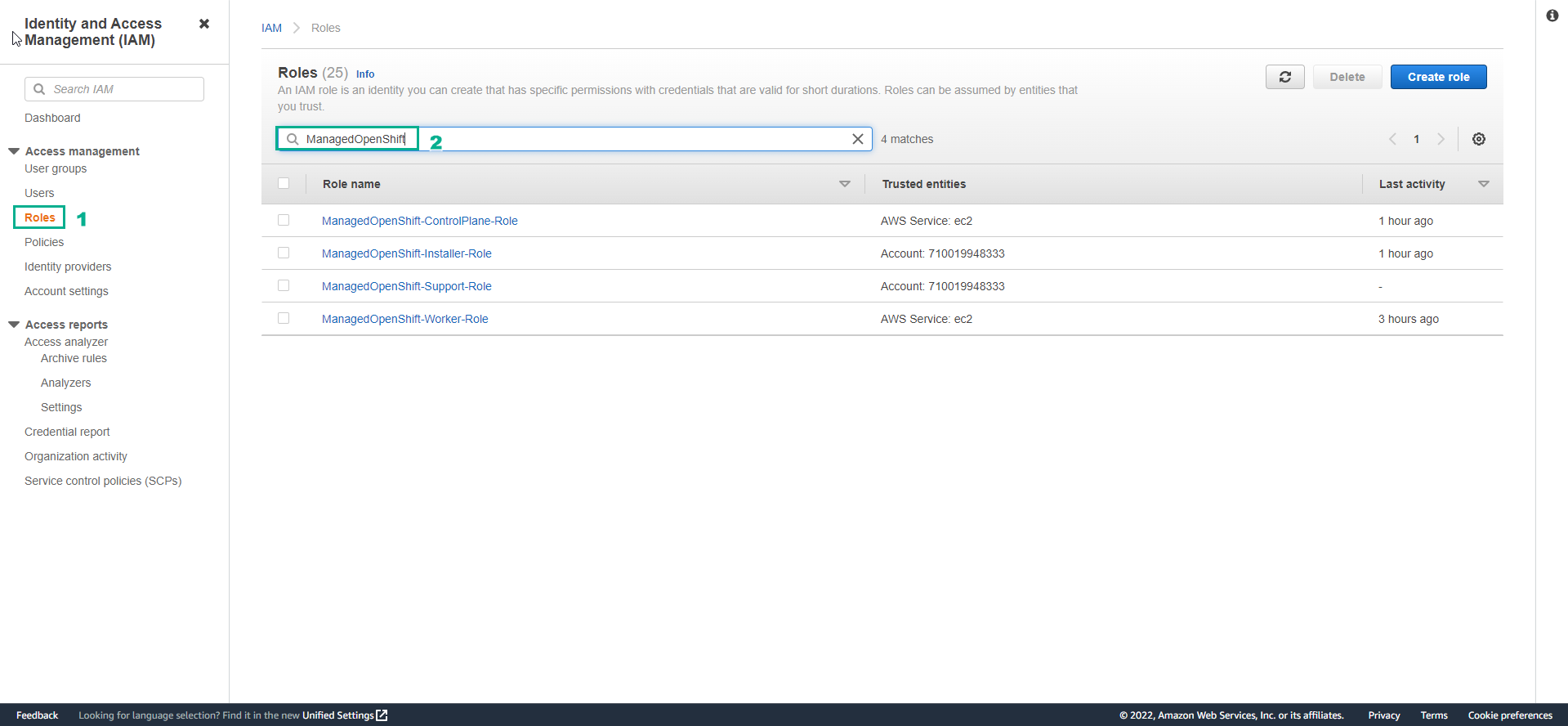
-
Create an OpenShift cluster
-
Initialize a cluster with default configs of ROSA
-
You can initialize an OpenShift cluster with default configurations by running the following command
-
rosa create cluster --cluster-name rosa-lab --sts --mode auto --yes
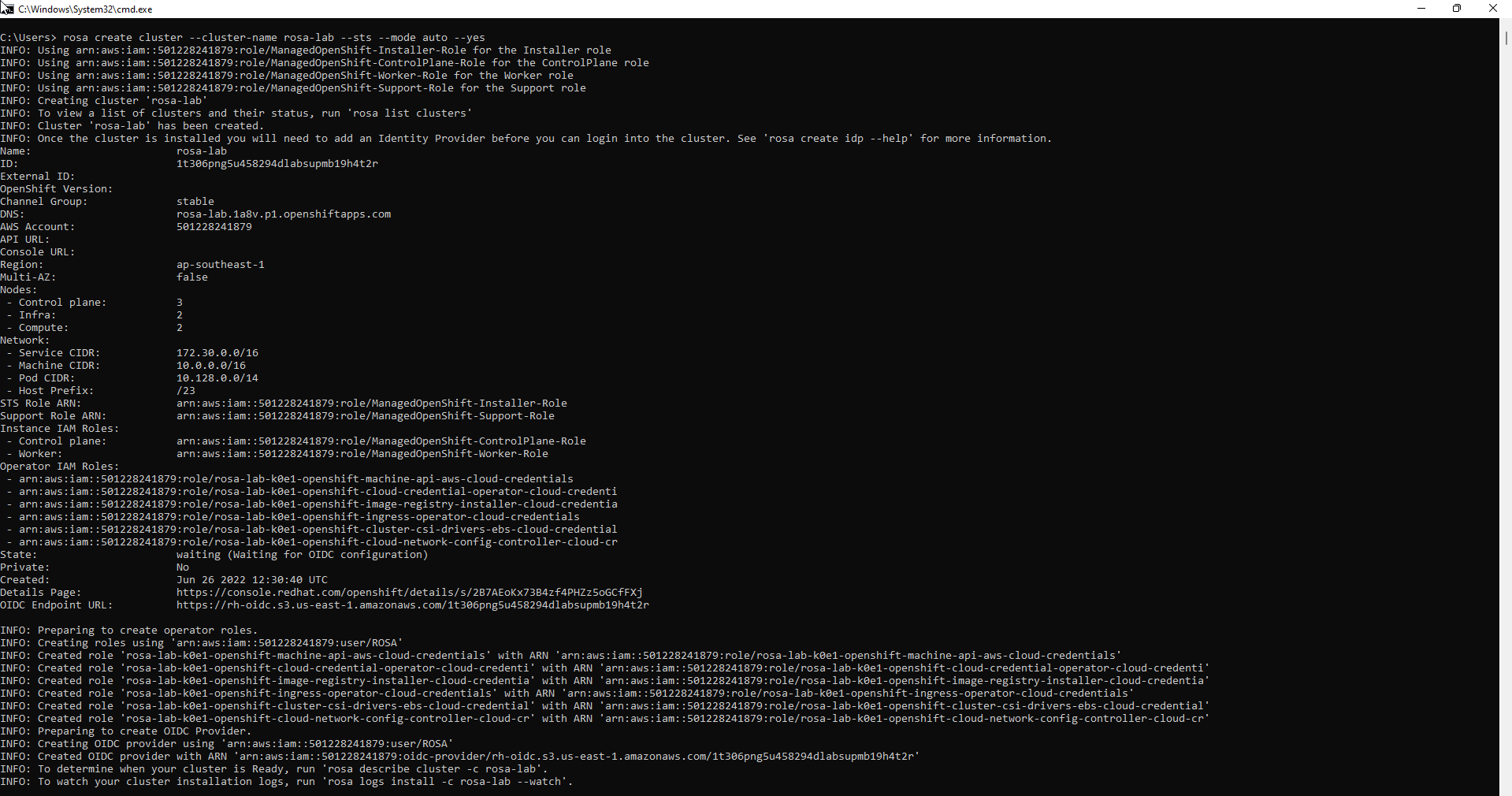
-
However, for a deeper dive, let’s initialize the cluster and customize the configs.
- Create a cluster and customize the config
rosa create cluster --sts
-
Cluster name: rosa-lab
- OpenShift version: In this lab, we will use version 4.10.16
- Installer role ARN: Select the ARN corresponding to the role created in the previous step
- External ID (optional): This field will be used when we want to assume role from another account. In this lab, we will leave it blank
- Operator roles prefix: to default
- Multiple availability zones (optional): Select yes if you want the EC2 instances in the cluster to be spread across different AZs. In this lab, we will choose Yes
- AWS region: ap-southeast-1
- PrivateLink cluster (optional): No
- Select yes if you want Red Hat to use AWS’s Private Link to manage and monitor the openshift cluster
- Install into an existing VPC (optional): No
- Select yes if you want to install the cluster into an existing VPC
- Enable Customer Managed key (optional): No Select if you want to use the managed key to encrypt the EBS volume corresponding to the instances in the cluster
- Compute nodes instance type (optional): c5.xlarge (cheapest)
- Enable autoscaling (optional): No
- Compute nodes: 3
- Machine CIDR: 10.0.0.0/16 (default)
- Service CIDR: 172.30.0.0/16 (default)
- ** CIDR Pod:** 10.128.0.0/14 (default)
- Host prefix: 26
- Encrypt etcd data (optional): No
- Select yes if you want to encrypt the content in etcd (including resources of Kubernetes API and OpenShift API such as Secrets, ConfigMaps, Routes, OAuth access tokens, OAuth authorize tokens)
- Disable Workload monitoring (optional): No
- Select yes if you want to disable monitoring for the cluster
-
Run 2 commands to create role for operator and Open ID Connect identity provider, leave default options
rosa create operator-roles --cluster rosa-lab --region ap-southeast-1
rosa create oidc-provider --cluster rosa-lab --region ap-southeast-1
- Cluster will take about 40 minutes to initialize. When the state value is displayed as ready, the cluster has been created successfully. Check cluster list
rosa list clusters

- Access the OpenShift interface to view the created cluster.
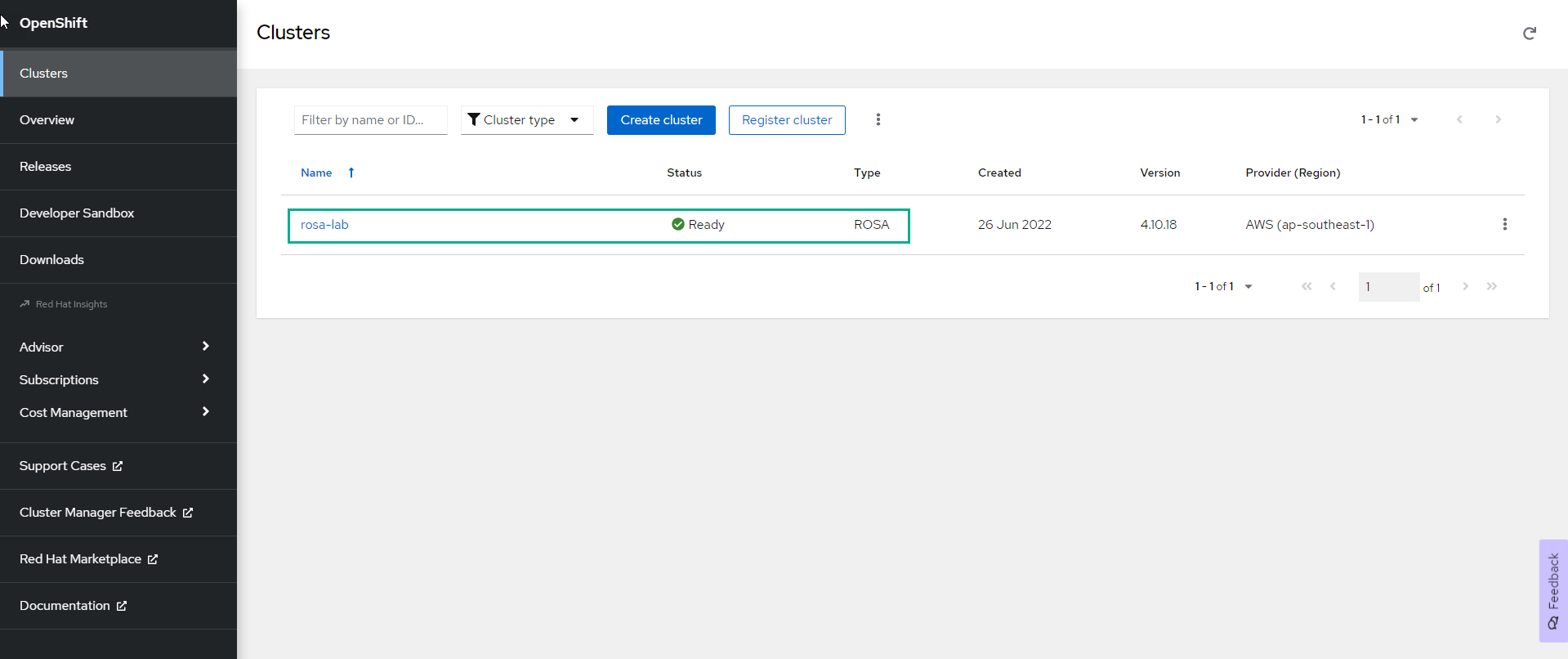
- To view cluster details
rosa describe cluster -c rosa-lab
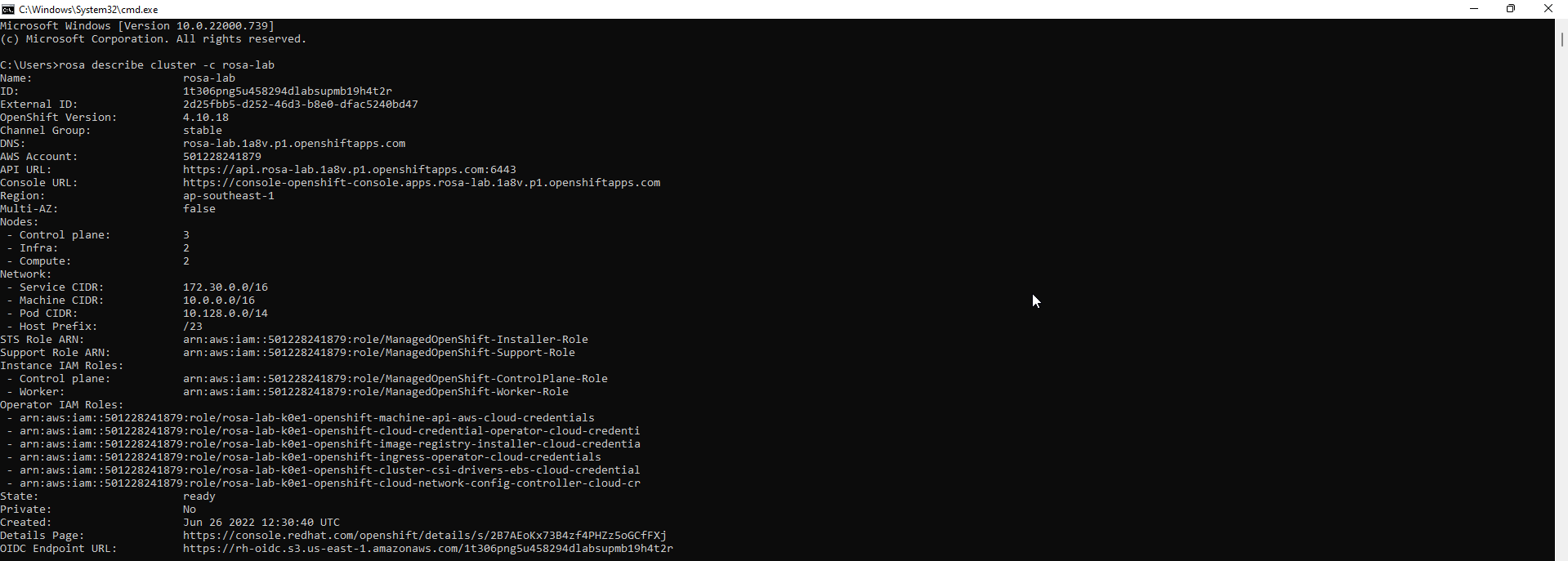
- You can see the log of the cluster
rosa logs install -c rosa-lab --watch
